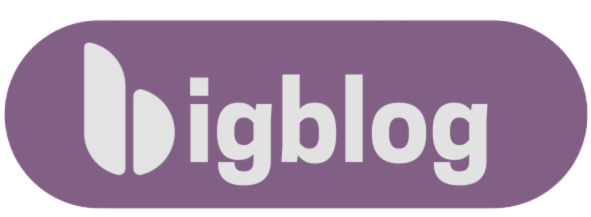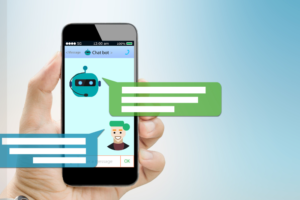What is Midjourney?
Alright, imagine this: you type a few words, like “a cat riding a skateboard at sunset”, and boom, Midjourney turns that into an actual picture! Pretty wild, right?
Midjourney is like a super creative robot that lives online. You tell it what you’re thinking, and it draws it for you, kind of like magic. It’s not a person, and it doesn’t use a camera—it just knows how to turn words into images by learning from tons of pictures and patterns.
People use it for fun, for work, or just to bring their crazy ideas to life. Want to see a dragon sipping coffee? Midjourney can make it happen.
It’s mostly used through Discord (which is like a big chatroom app), so you type your ideas there, and Midjourney sends you back the images.
How to Get Started with Midjourney (Step-by-Step)
Here’s a super simple and friendly guide to help you get started with Midjourney — no techy talk, just easy steps:
1. Make a Discord Account (if you don’t have one)
- Go to discord.com
- Sign up (it’s free!)
- Think of Discord like a big chatroom where people hang out and talk.
2. Join the Midjourney Server on Discord
- Go to this link: https://discord.gg/midjourney
- Click “Accept Invite”
- Now you’re inside the Midjourney world!
3. Midjourney Pricing and Plans
| Plan | Monthly Cost | Annual Cost (per month) | Fast GPU Time | Relaxed Mode | Stealth Mode | Concurrent Jobs |
|---|---|---|---|---|---|---|
| Basic | $10 | $8 | 3.3 hours | Not included | Not included | 3 Fast Jobs |
| Standard | $30 | $24 | 15 hours | Unlimited | Not included | 3 Fast Jobs |
| Pro | $60 | $48 | 30 hours | Unlimited | included | 12 Fast Jobs + 3 Relaxed Jobs |
| Mega | $120 | $96 | 60 hours | Unlimited | included | 12 Fast Jobs + 3 Relaxed Jobs |
How to Generate Images with Midjourney
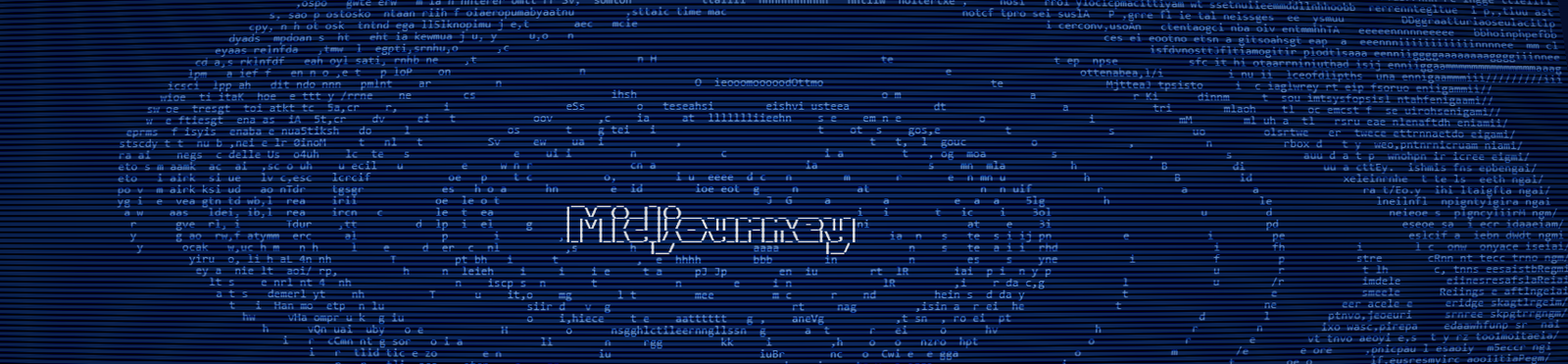
1. Pick a “Newbies” Room
- In the Midjourney Discord, you’ll see channels like
#newbies-1,#newbies-2, etc. - Click one of those. That’s where you can start creating images.
2. Start Creating with a Prompt!
- Type this in the chat:
/imagine prompt: a cute puppy flying through space- Replace “a cute puppy flying through space” with your own idea!
- Midjourney will reply with 4 image options based on your prompt.6.
3. Choose What to Do with the Images
- Below the image, you’ll see buttons like
U1,U2,V1, etc.Umeans Upscale (make it bigger and clearer)Vmeans Variations (make a similar version)
- Pick the ones you like and play around!
4. Download Your Image
- Once Midjourney finishes, click the image to open it big.
- Right-click and save it like a normal photo.
Understanding Prompts and Parameters
A prompt is just what you tell Midjourney to draw.
Think of it like giving your imaginary robot artist an idea.
Example:
/imagine prompt: a frog wearing sunglasses and chilling on a beachThat sentence is the prompt, and it’s your idea turned into words. The more you describe, the better it understands!
You can add details like:
- Mood (peaceful, dreamy, spooky)
- Style (realistic, cartoon, anime, 3D)
- Colors, lighting, background, etc.
The better your description, the cooler your image becomes!
What are Parameters?
Now, parameters are like extra settings you can add to your prompt.
They don’t describe the image—they tell Midjourney how to make it.
Think of them like secret codes that give you more control.
Example:
/imagine prompt: a spaceship flying over a neon city --v 5 --ar 16:9Here’s what some of those parameters mean:
| Parameter | What it does |
|---|---|
| –v 5 | Version 5 (uses Midjourney’s latest and best style) |
| –ar 16:9 | Aspect Ratio – makes the image wide like a movie screen |
| –q 2 | Quality – makes the image more detailed (but takes longer) |
| –stylize 1000 | Adds more artistic flair and creativity |
| –seed 123 | Keeps results similar each time (like a creative “ID”) |
You just stick them at the end of your prompt like this:
/imagine prompt: cute dragon eating ice cream --v 5 --ar 4:5 --q 2Pro Tips:
- Want a square image? Use
--ar 1:1 - Want a portrait? Use
--ar 2:3 - Want a landscape? Use
--ar 16:9
TL;DR (Too Long; Didn’t Read)
- Prompt = your idea (what you want to see)
- Parameters = settings to shape how it looks
Upscaling and Variations
Once Midjourney gives you 4 images, you’ll see buttons like:
U1 U2 U3 U4 & V1 V2 V3 V4
(They’re under the images)
Let’s break down what these mean:
What is Upscaling? (The “U” buttons)
Upscaling = Making the image bigger, clearer, and more detailed.
When you click:
U1→ You’re picking image #1 to upscaleU2→ Picks image #2, and so on…
Midjourney takes that small image and blows it up, sharpens it, adds more detail, and makes it look polished—like something you can print or use as wallpaper.
Think of it like: 🖼️ Small preview → 🖼️ Full-size masterpiece
What is a Variation? (The “V” buttons)
Variation = Getting new versions of the image you like.
Clicking:
V1→ Makes 4 similar versions of image #1V2→ Makes variations of image #2, and so on…
It keeps the same style and vibe, but changes little things like colors, shapes, or angles.
Imagine you say, “Hmm… I like this one, but can I see a few more like it?”
Boom — that’s what Variations do!
Quick Example:
Let’s say you used this prompt:
/imagine prompt: a cat astronaut floating in spaceMidjourney gives you 4 cool cat astronauts.
Now:
- You click
U3→ You get a detailed, full-size version of image #3. - You click
V3→ You get 4 new cats that look like image #3, but with small creative twists.
Tips for Creating Better AI Art in Midjourney (Made Simple & Fun)
Want your images to go from “cool” to “whoa, that’s amazing”? Let’s dive into some easy tips for writing better prompts, finding inspiration, and tweaking your way to perfection.
Prompt Engineering Tips
(aka: how to write better ideas so Midjourney gets it right)
- Be Specific, Not Vague
- Instead of:
a dog - Try:
a golden retriever wearing sunglasses, sitting on a beach at sunset, cartoon style
- Instead of:
- Use Descriptive Words
Think about:- Mood: peaceful, moody, dreamy, dark, joyful
- Style: watercolor, cyberpunk, fantasy, 3D render, anime
- Lighting: soft light, neon glow, golden hour, dramatic shadows
- Camera angles: close-up, wide shot, aerial view
- Try Style Mashups
- Example:
a robot knight in a medieval setting, in Studio Ghibli style + Pixar lighting
- Example:
- Use Parameters for More Control
--ar 16:9for wide scenes--v 5for best quality--q 2for high quality (if you have a paid plan)--stylize 1000for artsy, creative looks
Where to Find Inspiration
1. Pinterest or Instagram
- Search stuff like “fantasy concept art” or “vaporwave landscapes”
2. ArtStation & Behance
- Browse professional digital art and concept designs
3. Movies, Games, and Books
- Use scenes, characters, or settings as inspiration
- Example: “like a scene from Avatar but in the style of Van Gogh”
4. Explore Midjourney Community Feed
- You can see what other people are creating and even copy their prompts!
- Visit: https://www.midjourney.com/app
Iterative Refining (aka: Don’t stop at the first try)
Midjourney rarely gets it perfect on the first shot. Here’s how to tweak and improve your art:
- Start with a basic idea
a fox in a forest
- Look at what you got, then re-prompt
- Maybe it’s too plain? Add details:
a glowing red fox in a magical forest, fantasy style, glowing mushrooms, soft lighting
- Maybe it’s too plain? Add details:
- Use Variations
- Pick your favorite and click
V1,V2, etc. to get similar styles
- Pick your favorite and click
- Change the style or mood
- Try different vibes: cyberpunk, vintage, minimalist, dreamy
- Combine ideas
- “a steampunk city + underwater world” → crazy cool results!
Ethics and Limitations of AI Art in Midjourney
AI art is a super fun tool, but it also brings up some important questions about how it’s used. Let’s cover the major points!
Copyright Concerns with AI Art
One of the biggest debates in AI art is who owns the rights to an image created by a machine.
Who owns AI-generated art?
- If you create it, typically, you own the copyright for the final image in most cases, because it’s you telling the AI what to create.
- BUT: If you use someone else’s art as inspiration or data, it gets tricky. Some argue AI is “learning” from the internet’s existing art, which might be copyrighted. So, the question of whether AI-created art infringes on the original artist’s rights is still a gray area.
Do I have to credit the AI?
- If you’re using Midjourney (or other tools), they often say you don’t need to credit the AI for the art it generates. But crediting artists or platforms could help avoid any confusion about the origins of an image.
What You Can and Can’t Do with Generated Images in Midjourney
What You CAN Do:
- Personal Use: You can use AI-generated art for personal projects—like printing it, setting it as your wallpaper, or sharing it on social media.
- Commercial Use: In most cases, if you create an image, you can use it for your business or marketing materials (but check the AI tool’s terms first!).
- Creative Projects: AI art can be used in things like posters, books, websites, and even video game designs.
What You CAN’T Do:
- Use for a Trademark or Logo: Don’t use AI art to create logos or trademarks unless you’re 100% sure it doesn’t resemble copyrighted or trademarked work.
- Sell or Distribute Without Permission: Some AI tools (like Midjourney) have rules about selling the generated art. If you’re selling or printing it for profit, make sure to read the terms of service of the platform you’re using. Some platforms may require you to have a premium plan or specific rights.
- Claim Others’ Work as Your Own: If you use AI art that was created by someone else or closely mimics another artist’s style, be transparent about it. It’s important to avoid misleading people into thinking you’re the creator of something you didn’t fully create.
AI Art Controversy
AI art brings up a lot of heated debate:
The Good:
- New Creative Possibilities: AI opens up new ways for everyone to be creative. People who can’t draw can now create stunning art.
- Speed: You can quickly generate lots of images based on ideas you have in your mind, which would normally take hours or days for an artist.
The Bad:
- Threat to Artists: Some artists worry that AI might replace traditional artists or devalue their work. For example, AI tools are trained on huge datasets of existing art, some of which might be copyrighted or made by human artists.
- Unfair Competition: Some think AI-generated art gives people with less skill the ability to make art that looks like it was created by professionals, leading to unfair competition.
The Ugly:
- Plagiarism Concerns: Since AI can generate work based on patterns from lots of art, there are concerns that it might accidentally copy styles, poses, or images without permission.
- Lack of Accountability: When an AI creates art, who’s responsible if it’s used in a way that violates copyright? It’s still a gray area, and these ethical questions are being debated as AI art becomes more popular.
What You Should Keep in Mind
- Always Check the Terms: Different platforms have different rules about how you can use AI art. Make sure you understand your rights before you start selling or using generated art for business purposes.
- Respect Human Artists: While AI can help create cool art, it’s important to still value the hard work and creativity that human artists bring to the table. Avoid using AI art in ways that could harm or discredit original creators.
- Transparency: If you’re using AI art in a project or for commercial purposes, be transparent about how the art was created. People appreciate honesty!
Conclusion:
AI art is a groundbreaking tool that opens up exciting possibilities for creativity, allowing anyone to bring their ideas to life with ease. However, as with any new technology, it’s important to use it responsibly. Understanding copyright issues, respecting human artists, and knowing the limitations of AI art are key to navigating this space ethically.
By being transparent about how AI-generated art is created and using it fairly, we can ensure that AI becomes a positive addition to the world of art rather than a source of controversy. Whether you’re using AI art for personal projects or business, always check the terms, be mindful of intellectual property, and keep the creative spirit alive!